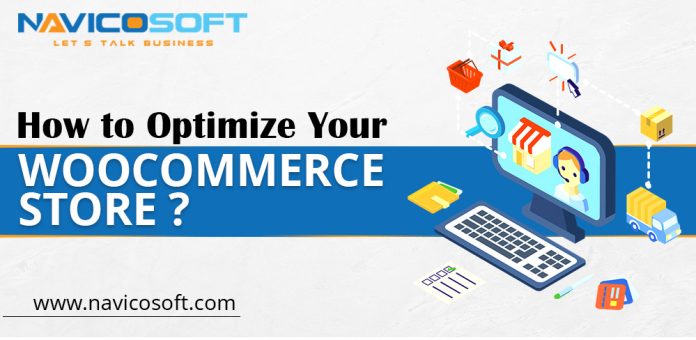Nowadays, all you need to do to set up a WooCommerce store is buy a domain, get hosting, and activate the WooCommerce plugin on your WordPress site. But site performance is so crucial that it might mean the difference between success and failure for your WooCommerce store. The faster your website loads, the higher your consumer happiness, leading to more cash and profits. With this in mind, in today’s article, we’ll assist you in handling the speed issue by providing ways to optimize your WooCommerce store.
Why need to optimize your WooCommerce store?
Because page load time affects customer experience, SEO, and business success, your WooCommerce website’s speed is critical.
Here are some reasons why the speed of a WooCommerce website is so important:
• Speed has a significant impact on customer experience.
Customers who use Industry 4.0 technology used to work. As a result, people are unwilling to wait a few seconds for a site to load, and, as a result, they lose interest in the material on your website.
• Google considers speed to be a ranking element.
Google is working to improve the UX(user experience). As a result, a quicker site with high customer satisfaction has a more elevated site to rank higher in search engines. Thus, WooCommerce optimization is a must-do aspect of SEO if you want your site to rank higher on Google.
• Speed has a significant impact on conversion rates.
Customers’ fundamental actions, such as seeing images, clicking on page links, buying products, and using services, all contribute to a website’s conversion rate.
What Causes a WooCommerce Store to Slow Down?
A variety of reasons can cause slow web page loading. Understanding what leads your website to slow down is the most effective strategy to speed up woo commerce and create better long-term decisions.
The following are the key variables that may affect the speed of your WooCommerce website:
1. Server and hosting services
The quality of hosting has a considerable impact on the loading speed of the website. Thus, the best hosting service will aid in the seamless and rapid operation of the website. Also, the server location impacts users; hence, selecting a proper server location is crucial.
2. Source codes
Plugins, templates, and the WordPress core are the primary components of the website’s operation. When you use themes and plugins with many mistakes or heavy code, the server consumes many resources (RAM, CPU, etc.) and slows down your WooCommerce store.
3. WordPress installation
With WordPress, you will not have to work much with the wp-config.php configuration file. Yet, if you alter or add incompatible options or install incompatible plugins, WordPress may not function.
4. Database
The database, which contains articles, photographs, videos, and so on, is another factor that impacts website speed. If your database is too large, your site will become slow. Database optimization is, thus, critical. Again, plugins can assist you in addressing this issue.
5. External Scripts
Downloaded programs such as Fonts, Ads, Emojis, & Gravatars all increase page load time. As a result, if you want to speed up WooCommerce stores, you’ll need ways to reduce the load time of External Scripts.
Ways to Optimize your WooCommerce Store
Optimize WooCommerce Store Settings
When you install a WooCommerce plugin, it first guides you through the configuration process via a wizard. The configuration wizard focuses on payment settings, which pages you want the plugin to set up, and other similar options. Unfortunately, it does not allow you to choose how many products appear on a shop page. Thus, displaying too many products on a single page will take longer to load.
You can change this setting. For example, to alter the number of products displayed on the shop page by WooCommerce, go to Appearance > Customize and pick the WooCommerce options in the settings menu to the left.
Select the Product Catalog option once the new menu appears. Inside, you can configure how many products WooCommerce shows per row and how many rows the shop page will feature.
In most cases, you should include at least three rows of products on each page. Customers may become annoyed if they have to click or scroll more to see more things. If your shop page takes too long to load, reduce the number of product rows or the number of items per row.
Use a speed-optimized WooCommerce theme.
Choose a theme with a solid performance basis and full WooCommerce compatibility. The Neve theme, for example, takes a minimalist approach with a default install size of only 28 KB. A few speed tests should tell whether the new theme improves or degrades performance.
Optimize the images of your WooCommerce store.
People, being visual creatures, are drawn to appealing websites. Images play a vital role in this appeal. However, using non-optimized photos might affect site performance by slowing it down. Image optimization is a simple and practical approach to speeding up WooCommerce web pages.
Large image files cause page loading delays. Slow WooCommerce sites might result in the website being ranked lower in search engine results pages (SERPs).
Use image compression plugins like WP-Smush it, EWWW Image Optimizer, or Hammy to combat this scenario. They cut image sizes and optimize them for WordPress without compromising image quality. It is necessary to speed up WooCommerce.
Use the best web hosting service to optimize your WooCommerce store.
A hosting service allows website owners to store web content – media and other vital files – on a host server. The hosting service is the website’s basis because it handles all traffic and data. As the number of web pages increases, a low-quality hosting service will degrade WooCommerce speed optimization, particularly visitors, products, or offers. Always go with a speedy and dependable hosting solution that has the following characteristics:
- 24/7 technical help
- High-end cloud infrastructure
- Scalability
- Global Data centres
- 99.9% High Uptime Rate
- SSD-based solution
Make use of a WordPress caching plugin.
You can use caching to reduce the need for your store to process its PHP on every page load. Instead, your server can cache the completed HTML output and provide it to the next visitors. It speeds up your store’s load times and lessens the stress on your server. In addition, it allows your store to handle more visitors.
Caching yet can be difficult for WooCommerce stores as you won’t be able to store all your content. You can’t cache the WooCommerce cart or checkout pages, for example, because they require the capacity to load content.
The WP Rocket plugin is the most straightforward approach to creating WooCommerce-compatible caching. Moreover, it’s the best caching plugin with annual licences starting at $49. Hence, it includes browser caching, cache preloading, GZIP compression, HTML, CSS, JavaScript minification, and concatenation. It also supports lazy image loading, which loads graphics only when the user scrolls down the page.
Yet, if you use a different plugin, you may need to exclude essential WooCommerce pages.
Optimize your WooCommerce store today
Hire Navicosoft to configure the best WooCommerce speed optimization techniques described in this article. Creating an eCommerce website that retains users, attracts new visits, and grows is critical.
Do you have any queries on how to optimize your WooCommerce? Then, let us discuss them in the comment!