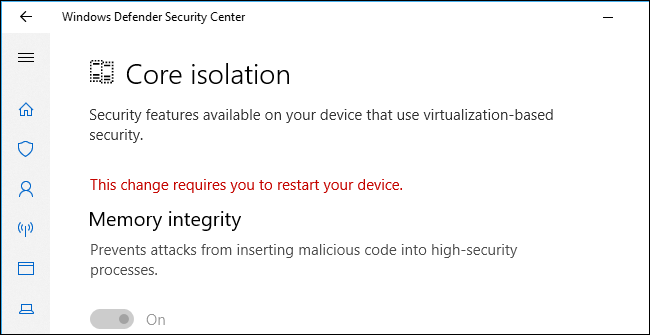Memory is a computer system component that holds data while the system is running. Programs use memory to store information while they are running. When a program is no longer using the information, another program can use the memory. So you’ve upgraded to Windows 10 and notice that your computer is running a bit slower than usual. Don’t worry; you’re not alone. Many users have reported a significant increase in memory usage after upgrading the new operating system.
In this article, we’ll look at what may be causing your increased memory usage and what you can do to fix it.
Windows 10 memory usage?
Windows 10 uses memory in three ways: working set size, commit charge limit, and commit limit. The working set size is the amount of memory used by a program. Windows 10 memory usage is the amount of physical memory or RAM used by the operating system and its applications. When Windows 10 is first installed, it will use a small memory for essential functions. However, as you add more applications and files, the amount of memory used will increase.
You can check your current Windows 10 memory usage by opening the Task Manager. The Task Manager window will show you how much memory each application is using and the total amount of memory currently in use.
This feature in windows is generally related to RAM and virtual memory. RAM in windows 10 may takes up to 1.5GB to 2.5GB of space. It may also vary depending upon the total amount of installed memory. Also, the virtual memory takes its part in the memory usage in windows.
Why are the windows 10 memory usage so high?
Several factors can contribute to increased Windows 10 memory usage.
- Applications: Some applications, such as games or graphics-intensive programs, can use a lot of memory. If you have many of these applications installed, they may be causing your increased memory usage.
- Background processes: Many applications and services run in the background even when you’re not using them. These background processes can use a lot of memory, especially if they are not optimized for Windows 10.
- Windows 10 features: Some of Windows 10’s new features, such as Cortana or the Microsoft Edge browser, use a fair amount of memory. If you’re not using these features, you may be able to reduce your memory usage by disabling them.
Top 10 best methods about how to fix high windows 10 memory usage?
You can do several things to reduce your Windows 10 memory usage. Here are a few of the most effective methods:
1. Disable startup applications
Disabling unnecessary startup applications can help you reduce your Windows 10 memory usage. Some programs automatically start in the background when you sign in to Windows, while others may automatically start at boot time. You can use the Task Manager to see which processes are currently running and then disable any that aren’t needed.
2. Remove/uninstall unnecessary apps
You may be surprised by how much memory some of your pre-installed Windows 10 apps are using. To uninstall an app (instructions for Windows 10 Home), right-click on it and select Uninstall from the popup menu. If you don’t want to uninstall it completely, you can instead unpin it from Start Menu.
3. Upgrade or replace your RAM
Adding more memory to your computer is one of the most effective ways of reducing Windows 10 memory usage. Upgrading from 4GB to 8GB can make a massive difference if several applications are open at once. You can also use an online tool such as Crucial, recommending compatible upgrades based on your current configuration.
4. Disable Cortana/Windows search
Microsoft’s new virtual assistant Cortana has been a point of controversy since it was first introduced in Windows 10. While many users find Cortana helpful, others may prefer not to use it and instead disable its features to reduce their memory usage. Since this feature is relatively new, there are still some bugs that may cause it to use a lot of memory.
5. Remove unnecessary Windows 10 features and services
Some of Windows 10’s new features and services may not be necessary for you. Others, such as Cortana or Microsoft Edge, can occasionally use a fair amount of memory even when you’re not using them. If you don’t want to disable the entire feature, consider removing individual components that aren’t important to you. You can find these by going into the Programs & Features section in the Control Panel and then selecting Turn Windows Features on or off from the menu on the left.
6. Close background applications
It is complicated to determine which application is causing your increased memory usage, and people often blame it on windows itself. If you are unsure about the application, closing all other applications and checking the memory usage will help you identify the culprit.
7. Adjust visual effects
Windows 10 offers various visual effects that can be enabled or disabled. You can find these by going to Control Panel > System and Security > System > Advanced system settings (in the left column). From there, select Settings under the Performance section. This will open up a new window where you can adjust various visual settings, such as Animations, Effects, and Thumbnails.
8. Disable hibernation
Hibernation is a power-saving state that saves your session on your computer so that you can resume it later. While this feature can be helpful, it can also use a lot of memory, especially if you have a lot of applications open. If you don’t need hibernation enabled, you can disable it by going to Control Panel > Power Options and selecting Change what the power buttons do from the menu on the left. From there, find the Hibernate tab and uncheck the box next to Enable hibernation.
9. Check for software updates
Microsoft regularly releases Windows 10 that may contain fixes for high memory usage issues. Go to Settings > Update & Security and then select Windows Update from the list on the left to check for updates. If any updates are available, they will be listed in the main window. You can select the ones you want to install and click the Install Updates button.
10. Rollback to a previous version of Windows
If all else fails, you may need to roll back to a previous version of Windows. This is a more drastic solution and should only be a last resort. To do this, go to Settings > Update & Security and select Recovery from the list on the left. From there, select Get started under the Go back to an earlier build section. Microsoft will walk you through the process of rolling back your computer.
Conclusion
These are just a few of the ways that you can reduce your Windows 10 memory usage. If you’re having a lot of trouble with high memory usage, you may want to consult with a computer technician. They can help you find and fix the source of the problem and get your computer running like new again.
FAQs
Read more:How To Free Up RAM? Some Of The Best Methods To Free Up The RAM
Why does the Windows 10 computer use a lot of memory?
There are many possible reasons for this, but some of the most common causes are high-memory applications, faulty drivers, or malware.
What to do to reduce the Windows 10 memory usage?
You can do several things, including disabling features and services, closing background applications, and adjusting visual effects. You can also check for software updates and roll back to a previous version of Windows if necessary.
How to tell which application is causing the increased memory usage?
One way to do this is by closing all other applications and then checking the memory usage. You can also use Task Manager to identify the culprit.